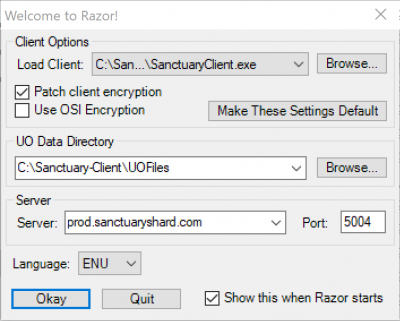Bem-vindo aos nossos novos jogadores brasileiros. Por favor leia
Difference between revisions of "Official High Seas Client"
From Sanctuary Shard
MamaWillow (talk | contribs) (Created page with "''If you absolutely can not get the Sanctuary Client running then the High Seas Official Servers client will work. '''We have included it in our download file -- No need to In...") |
MamaWillow (talk | contribs) |
||
| Line 9: | Line 9: | ||
::*Make sure Patch client encryption IS checked | ::*Make sure Patch client encryption IS checked | ||
::*Make sure Use OSI Encryption is NOT checked | ::*Make sure Use OSI Encryption is NOT checked | ||
| − | ::*Next to UO Data Directory click the Browse button and choose the UOFiles folder inside the folder where you extracted the zip file in step 2 | + | ::*Next to UO Data Directory click the Browse button and choose the '''UOFiles''' folder inside the folder where you extracted the zip file in step 2 |
::*In the Server field type in prod.sanctuaryshard.com | ::*In the Server field type in prod.sanctuaryshard.com | ||
::*In the Port field type in 5004 | ::*In the Port field type in 5004 | ||
::*Click the Okay button at the bottom and Razor should launch the client | ::*Click the Okay button at the bottom and Razor should launch the client | ||
::[[image:RazorHS3.png|400px]] | ::[[image:RazorHS3.png|400px]] | ||
Revision as of 01:05, 25 June 2020
If you absolutely can not get the Sanctuary Client running then the High Seas Official Servers client will work. We have included it in our download file -- No need to Install!. Please note that we are using a custom client for Sanctuary and anyone running the Official High Seas client may not get all of the custom functionality.
- Download the Sanctuary Files
- Download the zip file (its to same zip file as above in the Classic UO-Windows section): Sanctuary-Client_Windows.zip
- Extract the zip file wherever you would like on your computer
- Download and install the Razor Latest Installer
- Launch Razor and configure:
- Next to Load Client click the Browse button and select client.exe from where you extracted the zip file in step 2
- Make sure Patch client encryption IS checked
- Make sure Use OSI Encryption is NOT checked
- Next to UO Data Directory click the Browse button and choose the UOFiles folder inside the folder where you extracted the zip file in step 2
- In the Server field type in prod.sanctuaryshard.com
- In the Port field type in 5004
- Click the Okay button at the bottom and Razor should launch the client