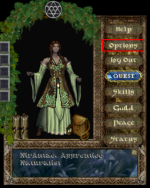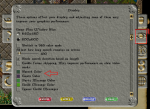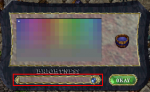Bem-vindo aos nossos novos jogadores brasileiros. Por favor leia
Difference between revisions of "New Player Guide"
From Sanctuary Shard
MamaWillow (talk | contribs) (→How to change your text/emote colors) |
|||
| Line 20: | Line 20: | ||
|[[File:EmoteColor3.png|150px|left]] | |[[File:EmoteColor3.png|150px|left]] | ||
|} | |} | ||
| + | |||
| + | |||
| + | |||
| + | |||
| + | ==Don't forget to set your .look!== | ||
| + | |||
| + | We have a lovely custom description system, accessed via .look; this command both looks at others, and gives you access to edit your own. Just do a .look on yourself, then click "Edit Description" at the bottom. | ||
| + | |||
| + | : You can use some basic html markup here, such as to add a link to a picture you uploaded elsewhere, or to force line breaks. | ||
| + | |||
| + | |||
| + | |||
| + | '''Physical Description''' | ||
| + | : Fairly straightforward - what does your character ''look like''. This is the place to put things that are too subtle for the "WYSIWYG" rule, like eye color, tattoos, height, body type, etc. | ||
| + | |||
| + | '''In-Character Notes''' | ||
| + | : These are the kinds of things an average character would know about your character. Anything in this section is considered fair game for people to RP with. | ||
| + | |||
| + | '''Out-of-Character Notes''' | ||
| + | : This is the place for anything you want potential play partners to know about '''you''', the player. It is a fabulous place to note any RP limits you have - such as not interested in sexual content, no graphic violence, etc. | ||
Revision as of 01:23, 8 August 2019
How to change your text/emote colors
| Since the default emote color especially is so difficult to read, changing your text colors is an important basic skill.
First, click on the options button on your paperdoll: |
|
| This will bring up the options menu. The tab you need is the second down on the right, that looks like an eye: | |
| Once on that tab, scroll down slightly until you see the little colored squares. Click on one of them (such as the emote color square) and it will bring up a color picker, as so:
From there, simply pick a color. The best range for an easily readable color choice is to slide the slider all the way to the right (the lightest set). These colors mostly tend to show up very pale in the game window (making them easily read on most surfaces/backgrounds) but dark in the journal window (making them easily read on the parchment-color background.) |
Don't forget to set your .look!
We have a lovely custom description system, accessed via .look; this command both looks at others, and gives you access to edit your own. Just do a .look on yourself, then click "Edit Description" at the bottom.
- You can use some basic html markup here, such as to add a link to a picture you uploaded elsewhere, or to force line breaks.
Physical Description
- Fairly straightforward - what does your character look like. This is the place to put things that are too subtle for the "WYSIWYG" rule, like eye color, tattoos, height, body type, etc.
In-Character Notes
- These are the kinds of things an average character would know about your character. Anything in this section is considered fair game for people to RP with.
Out-of-Character Notes
- This is the place for anything you want potential play partners to know about you, the player. It is a fabulous place to note any RP limits you have - such as not interested in sexual content, no graphic violence, etc.