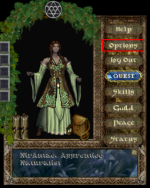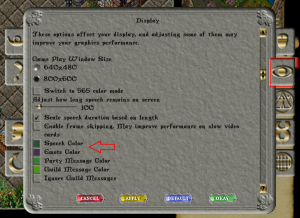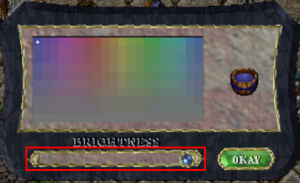Bem-vindo aos nossos novos jogadores brasileiros. Por favor leia
Difference between revisions of "New Player Guide"
From Sanctuary Shard
MamaWillow (talk | contribs) (→How to change your text/emote colors) |
|||
| Line 7: | Line 7: | ||
Since the default emote color especially is so difficult to read, changing your text colors is an important basic skill. | Since the default emote color especially is so difficult to read, changing your text colors is an important basic skill. | ||
| + | {| | ||
| + | |- | ||
| + | |First, click on the '''options''' button on your paperdoll: | ||
| + | |[[File:EmoteColor1.png|150px|left]] | ||
| − | + | |} | |
| − | |||
| − | |||
| − | |||
| − | |||
This will bring up the options menu. The tab you need is the second down on the right, that looks like an eye: | This will bring up the options menu. The tab you need is the second down on the right, that looks like an eye: | ||
[[File:EmoteColor2.png|none|thumb|left]] | [[File:EmoteColor2.png|none|thumb|left]] | ||
Revision as of 20:37, 15 June 2019
How to change your text/emote colors
Since the default emote color especially is so difficult to read, changing your text colors is an important basic skill.
| First, click on the options button on your paperdoll: |
This will bring up the options menu. The tab you need is the second down on the right, that looks like an eye:
Once on that tab, scroll down slightly until you see the little colored squares. Click on one of them (such as the emote color square) and it will bring up a color picker, as so:
From there, simply pick a color. The best range for an easily readable color choice is to slide the slider all the way to the right (the lightest set). These colors mostly tend to show up very pale in the game window (making them easily read on most surfaces/backgrounds) but dark in the journal window (making them easily read on the parchment-color background.)