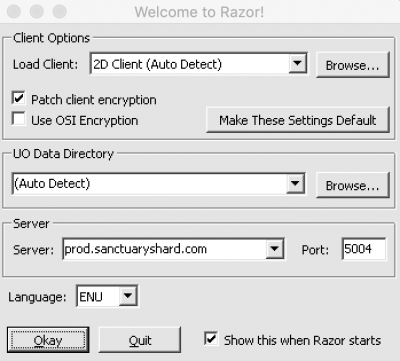Bem-vindo aos nossos novos jogadores brasileiros. Por favor leia
Difference between revisions of "Downloads"
From Sanctuary Shard
MamaWillow (talk | contribs) (→Official High Seas Client) |
MamaWillow (talk | contribs) (→Other UO Tools & Clients) |
||
| Line 81: | Line 81: | ||
=Other UO Tools & Clients= | =Other UO Tools & Clients= | ||
| − | |||
| − | |||
;UO Razor | ;UO Razor | ||
Revision as of 18:33, 24 May 2020
Sanctuary uses heavily customized files and ClassicUO, a third-party client set to the High Seas version of Ultima Online.
Contents
Clients and Files
ClassicUO Client for High Seas
We will be upgrading our current Mondain's Legacy client to ClassicUO Client and all the High Seas graphics on Monday, May 25th. We will be hoping to standardize everyone running the ClassicUO client so that we can make custom changes to the client. Those unable to run the ClassicUO client will be able to run the normal High Seas client.
We will not be supporting the OrionUO client, another windows only third-party client written in C++, at this time as we feel that ClassicUO has a more active development team, cross-platform options and a C# code base.
Between now and Monday, new players will need to download and install Mondain's Legacy as per the instructions below. Those who are already using the Classic UO client, and are familiar with it, are welcome to continue using it, but it has some weird quirks when run as a 4.0.11 client. You are warned.
This installation includes the third-part ClassicUO client along with the necessary High Seas files. The ClassicUO client has been pre-configured and is ready to connect to the shard -- there should be no need to edit the login.cfg. This ClassicUO client should work on Windows, Mac OS and Linux.
- Windows
- Download the zip file:
- Extract the zip file wherever you would like on your computer
- Go to where you extracted the zip file and double click on ClassicUO.exe. (Some windows setups do not show the .exe extension but the correct file should show with the UO icon next to it, or say that its an application.)
- You may need to make sure that your firewall, security, or virus software allows it to run.
- Login to the shard
- Mac OS
- Download the DMG file.
- Open the file and a screen will pop up asking you to copy it to your applications folder.
- Run the application. Please note it will make TWO icons at the bottom of your screen, leave both open.
- Troubleshooting
- We have compiled a number of troubleshooting tips on the Classic UO page.
- How to use
- You can also check the same page for suggestions on settings and features: Classic UO
Official High Seas Client
If you absolutely can not get the ClassicUO Client running then the High Seas client from the Official Servers will work. Please note that we are customizing the Classic UO client for Sanctuary and anyone running the Official High Seas client may not get all of the custom functionality.
- Download the Sanctuary Files
- Download the zip file (its to same zip file as above in the Classic UO-Windows section):
- Extract the zip file wherever you would like on your computer
- Download and install the Razor Latest Installer
- Launch Razor and configure:
- Next to Load Client click the Browse button and select client.exe from where you extracted the zip file in step 2
- Make sure Patch client encryption IS checked
- Make sure Use OSI Encryption is NOT checked
- Next to UO Data Directory click the Browse button and choose the folder where you extracted the zip file in step 2
- In the Server field type in prod.sanctuaryshard.com
- In the Port field type in 5004
- Click the Okay button at the bottom and Razor should launch the client
Official Mondain's Legacy Client
- To start, you will need to install the UO Mondain's Legacy client or the third party Classic Client listed below.
- You can download the ML installer below: UOML Installer
- Run the installer, make note of where you installed into as you'll need to remember that.
- Do not run the game client, do not patch!
- Next, you will need the Sanctuary Client Files.
- Download this file which contains our custom files: Sanctuary-All.zip - Updated 05-17-20 10:33PM EST
- Extract the files from the zip file above into the folder you installed UOML. This will be the folder that contains the file client.exe.
- Make sure that these files extract into the UO folder directly! Some versions of unzip tools uncompress into a second folder that won't work.
- To launch the game without Razor
You want to launch client-4.0.11c.exe found in the UO Folder
Razor
;Optional, UO Razor provides a lot of extra and useful functionality
- Download and install UO Razor from the below link
- Razor Latest Installer
Auto-Account Creation
We are set up with auto-account creation. You can just download, create an account, create up to 5 characters and play. We do not require applications before you play. In fact, we suggest you just come play -- and then submit an application later. Applications are only required for three things:
- A shape change
- Claiming an Estate
- Registering a special role-play ability.
If you don't feel comfortable playing your character without an approved application because of the design of the char, you are welcome to start a char with some generic name, like Sally, and we will do a name change when your application is finally approved.
- See Also
Other UO Tools & Clients
- UO Razor
- Razor comes built into the Windows version ClassicUO client and you do not need to download it, nor do you need to start the game with Razor. Launch the ClassicUO client as per the instructions above and it will run razor. Razor is not yet integrated into the ClassicUO Mac Client.
- UO Fiddler
- Test out hues, dress your character before you buy things, overall helpful tool.
- http://uofiddler.polserver.com/
- UO Steam
- We use the ClassicUO client and UO Steam does not work with this third-party client.
- Enhanced Razor
- We use the ClassicUO client and Enhanced Razor does not work with this third-party client.
- Orion Client & Launcher
- We will not be supporting the OrionUO client, another windows only third-party client written in C++, at this time as we feel that ClassicUO has a more active development team, cross-platform options and a C# code base.