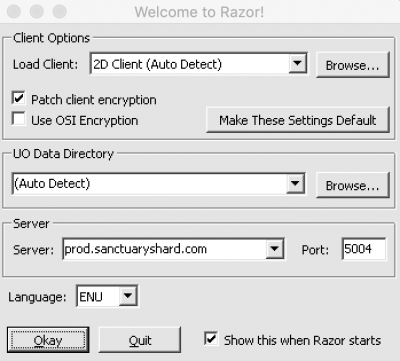Bem-vindo aos nossos novos jogadores brasileiros. Por favor leia
Difference between revisions of "Downloads"
From Sanctuary Shard
MamaWillow (talk | contribs) (→Auto-Account Creation) |
MamaWillow (talk | contribs) |
||
| Line 2: | Line 2: | ||
<includeonly>[[Downloads |Read More ...]]</includeonly><noinclude>[[category:Application]] | <includeonly>[[Downloads |Read More ...]]</includeonly><noinclude>[[category:Application]] | ||
=High Seas/ClassicUO Client= | =High Seas/ClassicUO Client= | ||
| − | We will be upgrading out current Mondain's Legacy client to ClassicUO Client and all the High Seas graphics on Monday, May 25th. We will be hoping to standardize everyone running the ClassicUO client so that we can make custom changes to the client. Those unable to run the ClassicUO client will be able to run the normal High Seas client. We will not be supporting the OrionUO client, another third-party client, at this time as we feel that ClassicUO has a more active development team. | + | We will be upgrading out current Mondain's Legacy client to ClassicUO Client and all the High Seas graphics on Monday, May 25th. We will be hoping to standardize everyone running the ClassicUO client so that we can make custom changes to the client. Those unable to run the ClassicUO client will be able to run the normal High Seas client. We will not be supporting the OrionUO client, another windows only third-party client written in C++, at this time as we feel that ClassicUO has a more active development team. |
=Auto-Account Creation= | =Auto-Account Creation= | ||
Revision as of 16:47, 21 May 2020
Sanctuary uses heavily customized files and the Mondain's Legacy client. ClassicUO, a third-party client, can be used, as long as our downloads are installed. In May of 2020, it was announced that the shard would be upgrading to the High Seas client. If you play on more then one shard, and are not familiar with how to manage installs with custom art and maps, you may have challenges with our set up. We are happy to help, please come into discord for assistance. We are not set up to support the enhanced client.
Contents
High Seas/ClassicUO Client
We will be upgrading out current Mondain's Legacy client to ClassicUO Client and all the High Seas graphics on Monday, May 25th. We will be hoping to standardize everyone running the ClassicUO client so that we can make custom changes to the client. Those unable to run the ClassicUO client will be able to run the normal High Seas client. We will not be supporting the OrionUO client, another windows only third-party client written in C++, at this time as we feel that ClassicUO has a more active development team.
Auto-Account Creation
We are set up with auto-account creation. You can just download, create an account, create up to 5 characters and play. We do not require applications before you play. In fact, we suggest you just come play -- and then submit an application later. Applications are only required for two things:
- A shape change
- Access to the World Map used by RPCSS
You are welcome to play on both of the other two maps without applying. If and when you do apply, we will happily help you set up your character; including, name changes, shape changes, hair and skin tone. The important part is that you take the time to learn what the shard storyline is about, and how your character will participate.
If you do not intend to participate, then you don't even need to apply. However, we do expect you to adhere to the rules and application expectations, including appropriate role-play names for your character & pets.
If you don't feel comfortable playing your character without an approved application because of the design of the char, you are welcome to start a char with some generic name, like Sally, and we will do a name change when your application is finally approved.
- See Also
Download Instruction
- To start, you will need to install the UO Mondain's Legacy client or the third party Classic Client listed below.
- You can download the ML installer below: UOML Installer
- Run the installer, make note of where you installed into as you'll need to remember that.
- Do not run the game client, do not patch!
- Next, you will need the Sanctuary Client Files.
- Download this file which contains our custom files: Sanctuary-All.zip - Updated 05-17-20 10:33PM EST
- Extract the files from the zip file above into the folder you installed UOML. This will be the folder that contains the file client.exe.
- Make sure that these files extract into the UO folder directly! Some versions of unzip tools uncompress into a second folder that won't work.
- To launch the game without Razor
- You want to launch client-4.0.11c.exe found in the UO Folder
Classic Client
This is a third-party client, not written by EA/OSI. It has a mac and linux version.
- Download: https://github.com/andreakarasho/ClassicUO/wiki/Installation#how-to-download-and-install-classicuo
To configure properly make sure you put 4.0.11 as the client version in the settings.json file. You can find complete instructions here.
Razor
- Optional, UO Razor provides a lot of extra and useful functionality
- Download and install UO Razor from the below link
- Razor Latest Installer
UO Tools
Here's a list of alternate UO tools to use.
- UO Fiddler
- Test out hues, dress your character before you buy things, overall helpful tool.
- http://uofiddler.polserver.com/
- UO Steam
- This is an alternate to Razor, I like it. Has Autoloot, scavanger, more customizable macros.
- http://www.uosteam.com/
- Enhanced Razor
- Another alternate to the razor client, this seems to take the razor client and improve on it. There's a 60FPS function I haven't gotten to work yet, but that will improve the overall look quality of UO.
- Enhancedrazor.org
- http://razorenhanced.org/wiki/doku.php?id=videoguide Here is a video guide to setting it up.
There is some other helpful tools out there, the FPS patcher, a few other SDK kits, write them up if you want.